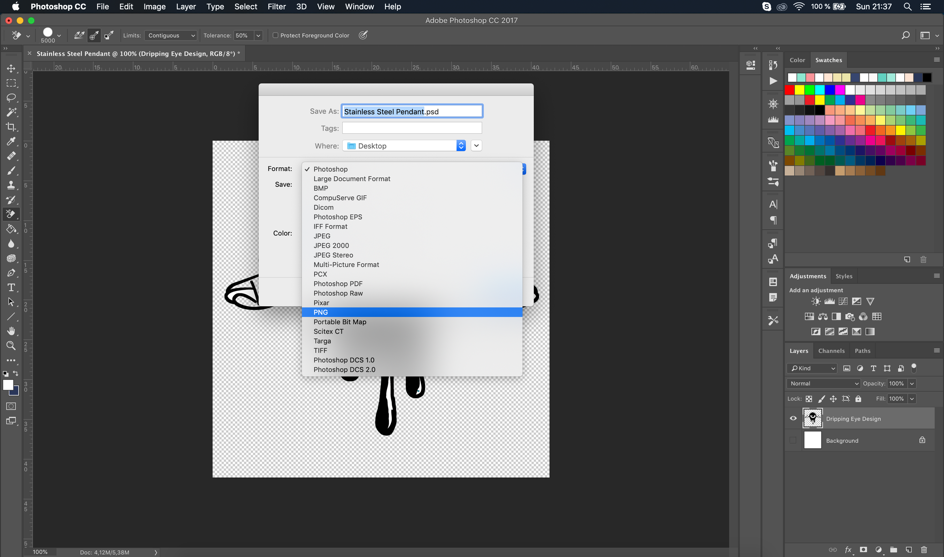How to design a stainless Steel Pendant in Photoshop, in 5 easy steps (engraving artwork)
Step 1 – Create New File
Once you open PS, click on a new file and add the canvas name & dimensions. For this product, you will need a square canvas of 1200x1200px. Make sure the background colour is white and hit the create button.
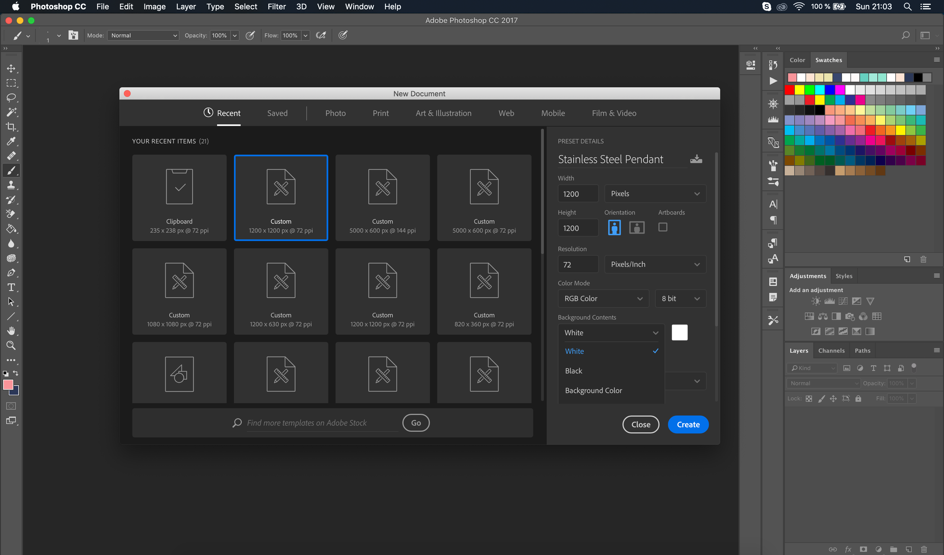
Step 2 – Make/Upload Design
Once you’ve created your canvas you can either start designing your creative (remember the engraved part needs to be black #000000) or just import an existing design you have available. For this tutorial, I’ll go with a preexisting design. Hit the file tab, go to open and select the file you want to upload.
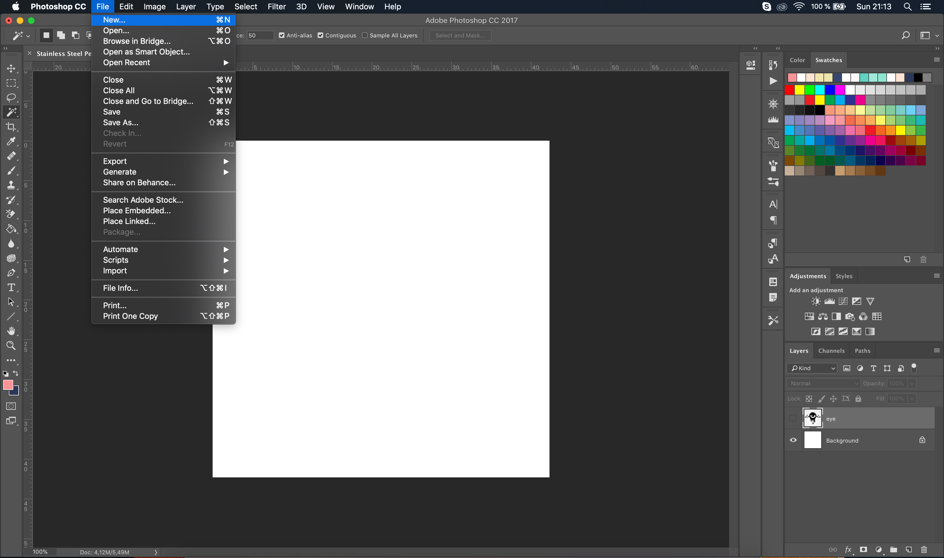
Step 3 – White Background
You’ll notice in the right side of your screen a new layer appeared. In order to have the proper design for uploading, we need a white (#ffffff) or transparent background. The fastest way to change it is by using the paint bucket tool. Select the tool, choose the colour white & click on the background area in order to change it.
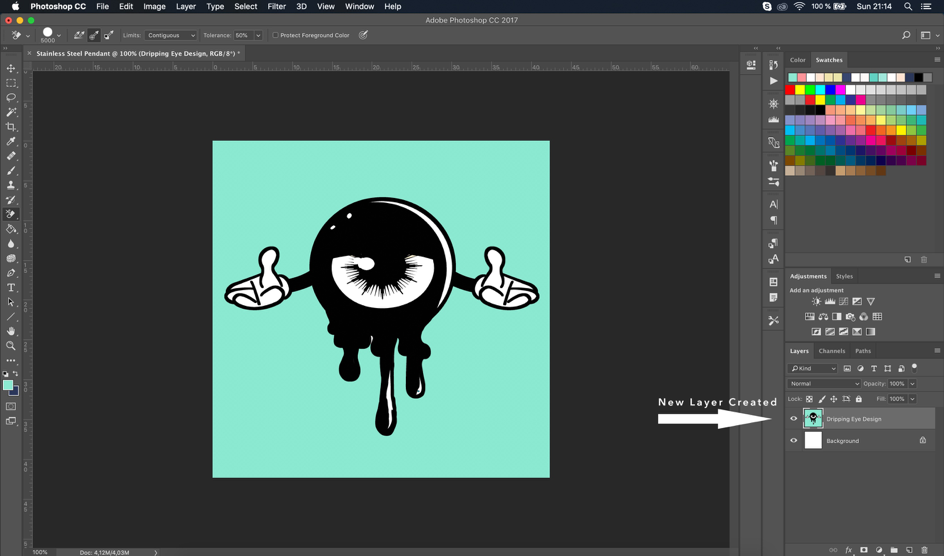
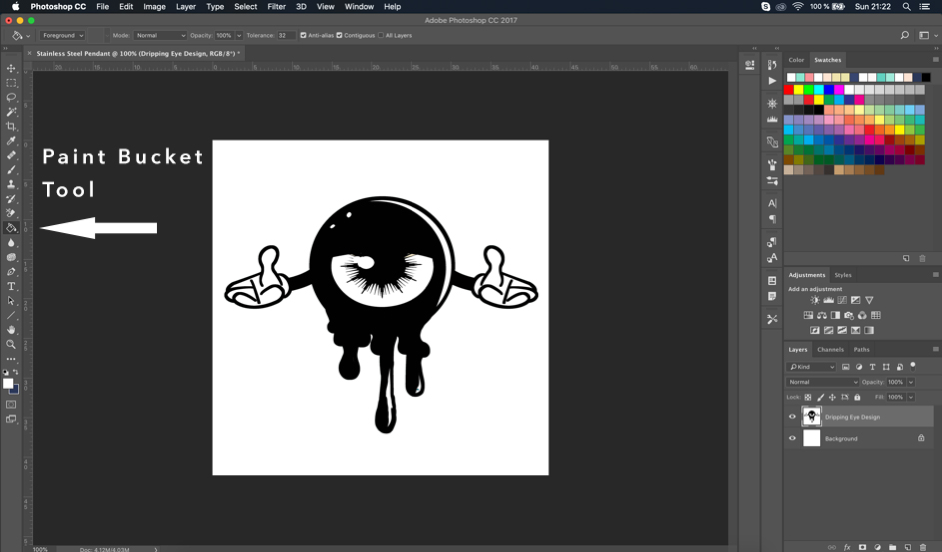
Step 4 – Transparent Background
In case you need a transparent background there is a really fast way of doing that with the Background Eraser Tool. Select the tool and edit its size (largest available 5000px) from the top toolbar. In the layer, menu click on the eye of the background layer in order to hide it and then click on the background with the preselected Background Eraser Tool.
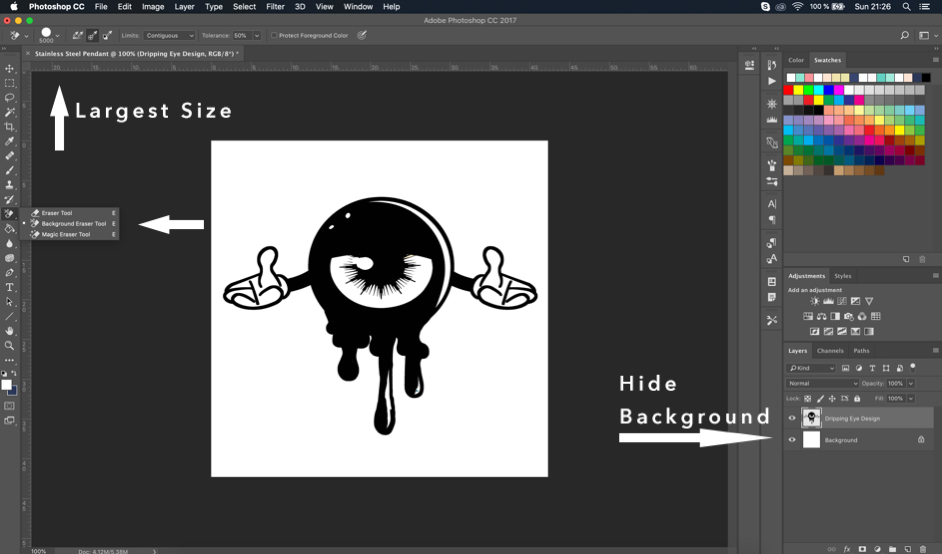
Your background should have a mix of grey & white tiny squares
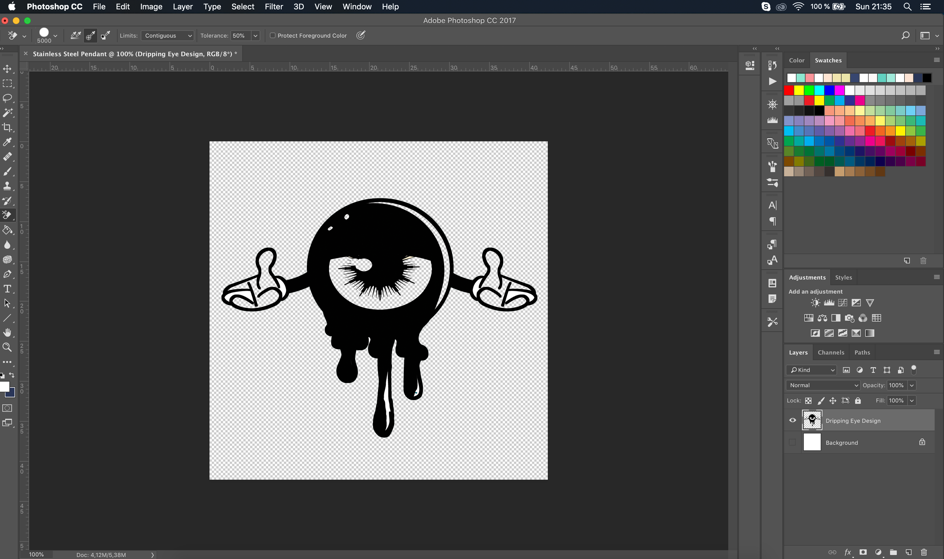
Step 5 – Save your file
Once you are happy with your design and you have the right specifications click on the file tab on top, go to save as and select PNG. Once you have it saved you can easily upload it into your dashboard and create unique pendants.